UIAlertController is derived from UIViewController inside the UIKit framework. It is used to show the alert messages.Changing color, font, and the background color is not the built-in property of
UIAlertController so here we are going to do some trick to achieve these features.
We will do this using UIAlertController extension so the code will be reusable throughout the projects.Now let’s start coding…
Creating a new project
– Open XCode, got to File -> New -> Project.. And choose Single View App– Name it AlertController or whatever you want

Adding UIAlertController Extension
– Create a new swift file and name itUIAlertController+Customization
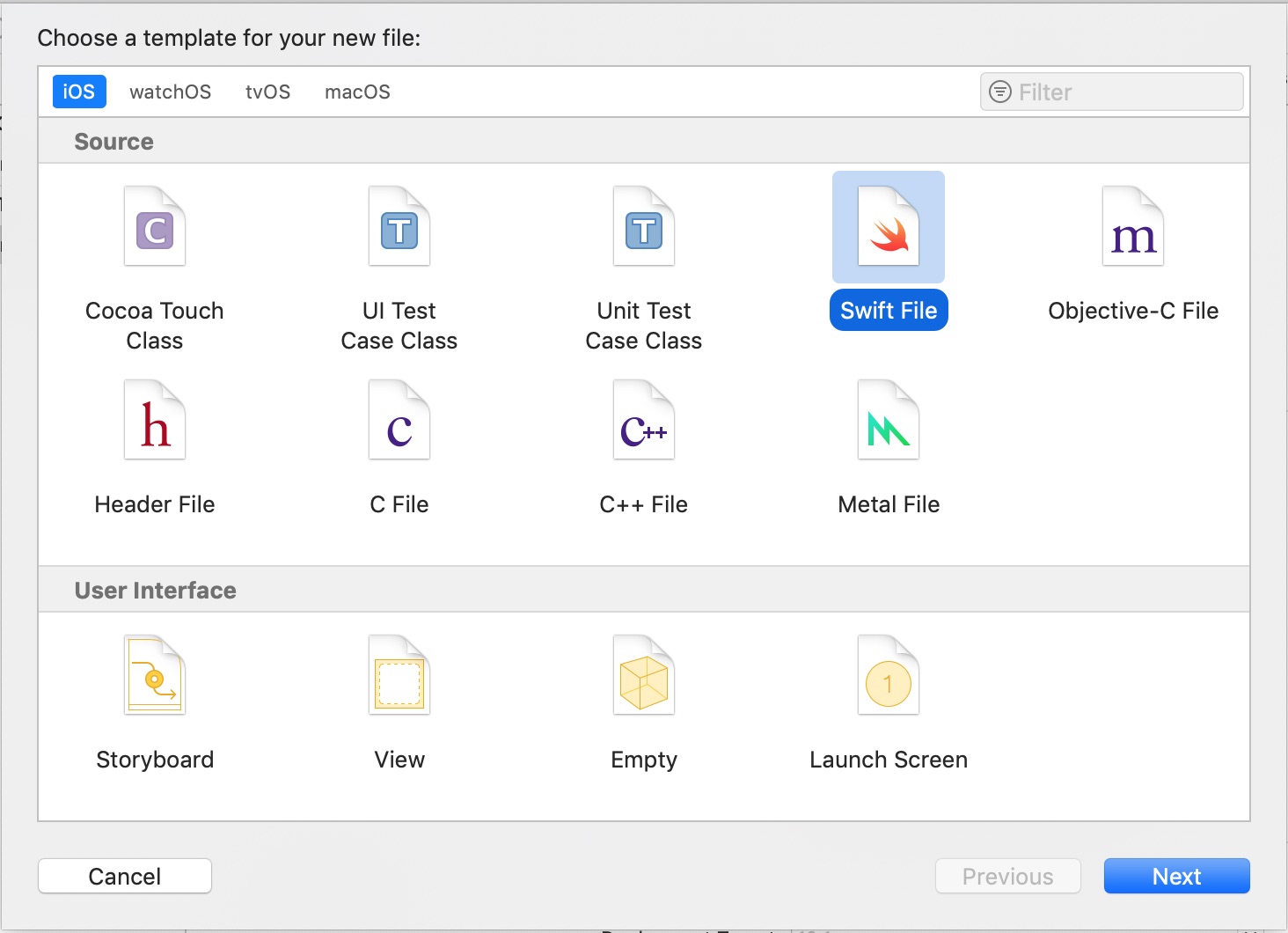
import Foundation
import UIKit
extension UIAlertController {
//Set background color of UIAlertController
func setBackgroundColor(color: UIColor) {
if let bgView = self.view.subviews.first, let groupView = bgView.subviews.first, let contentView = groupView.subviews.first {
contentView.backgroundColor = color
}
}
//Set title font and title color
func setTitlet(font: UIFont?, color: UIColor?) {
guard let title = self.title else { return }
let attributeString = NSMutableAttributedString(string: title)//1
if let titleFont = font {
attributeString.addAttributes([NSAttributedString.Key.font : titleFont],//2
range: NSMakeRange(0, title.utf8.count))
}
if let titleColor = color {
attributeString.addAttributes([NSAttributedString.Key.foregroundColor : titleColor],//3
range: NSMakeRange(0, title.utf8.count))
}
self.setValue(attributeString, forKey: "attributedTitle")//4
}
//Set message font and message color
func setMessage(font: UIFont?, color: UIColor?) {
guard let message = self.message else { return }
let attributeString = NSMutableAttributedString(string: message)
if let messageFont = font {
attributeString.addAttributes([NSAttributedString.Key.font : messageFont],
range: NSMakeRange(0, message.utf8.count))
}
if let messageColorColor = color {
attributeString.addAttributes([NSAttributedString.Key.foregroundColor : messageColorColor],
range: NSMakeRange(0, message.utf8.count))
}
self.setValue(attributeString, forKey: "attributedMessage")
}
//Set tint color of UIAlertController
func setTint(color: UIColor) {
self.view.tintColor = color
}
}
Set background color
Use below function to change background colorfunc setBackgroundColor(color: UIColor)
Set title font and color
//Set title font and title color
func setTitlet(font: UIFont?, color: UIColor?)
nil if you don’t wish the change color of font.1. Get
NSMutableAttributedString object from title text.2. Add font attribute in attributeString
3. Add color attribute in attributeString
4. Set this attributeString to key
attributedTitleSet message font and color
//Set message font and message color
func setMessage(font: UIFont?, color: UIColor?)
UIAlertController message. Both parameters are optional so you can pass nil if don’t wish to change any.
Move to ViewController class and show Alert
Now move to your ViewController add below code in your viewDidAppear function.class ViewController: UIViewController {
override func viewDidLoad() {
super.viewDidLoad()
// Do any additional setup after loading the view, typically from a nib.
}
override func viewDidAppear(_ animated: Bool) {
super.viewDidAppear(animated)
let alertController = UIAlertController(title: "Alert!!", message: "This is alert message", preferredStyle: .alert)
// Change font and color of title
alertController.setTitlet(font: UIFont.boldSystemFont(ofSize: 26), color: UIColor.white)
// Change font and color of message
alertController.setMessage(font: UIFont(name: "AvenirNextCondensed-HeavyItalic", size: 18), color: UIColor.red)
// Change background color of UIAlertController
alertController.setBackgroundColor(color: UIColor.black)
let action = UIAlertAction(title: "OK", style: .default, handler: nil)
alertController.addAction(action)
self.present(alertController, animated: true, completion: nil)
}
}
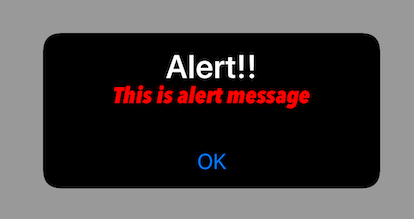
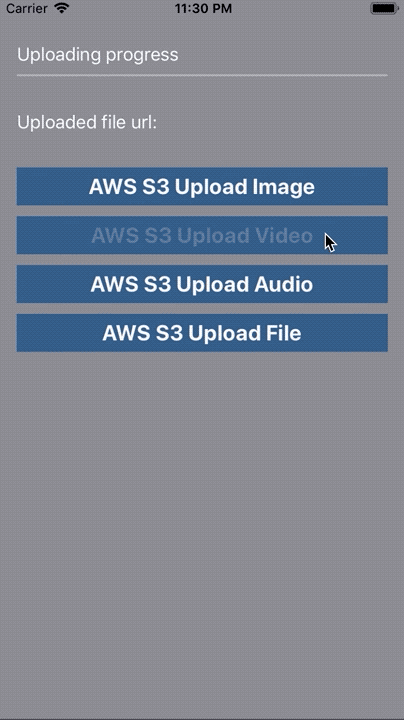
Thanks! Great info but at least in sift 5 you should change ‘title.utf8.count’ to ‘title.count’ and ‘message.utf8.count’ to ‘message.count’
Yeah bookmaking this wasn’t a speculative decision outstanding post! .
I’ll right away seize your rss as I can’t in finding your email subscription hyperlink
or newsletter service. Do you have any? Please let me know in order that I could subscribe.
Thanks.
its working fine but MESSAGE content size not working only take small message like “hello world hello ” …its not working more ten words
Do you mind if I quote a couple of your posts as long as I provide credit and sources back to your blog?
My blog is in the very same area of interest as
yours and my visitors would really benefit from some of the information you provide here.
Please let me know if this okay with you.
Thanks!
Great article. My question is to have each UIAlertAction button with different backgroundColor. Is it possible ? thanks