UITextView there is no Done button to dismiss the keyboard like UITextField. UITextView is having a return button on the keyboard for the new line. The keyboard return button is used for the new line but a lot of developers use this to dismiss keyboard using its delegate function which is wrong.The best way is to add a done button over the keyboard to dismiss it. We will do this using
UITextView Extension so you only need to write just one line of code to achieve this.1: Create a new project or use your existing project.
2: Drag and drop a
UITextView and create an IBOutlet of it in your Nib fileNow your
ViewController class will look like below
class ViewController: UIViewController {
@IBOutlet weak var myTextView: UITextView!
override func viewDidLoad() {
super.viewDidLoad()
// Do any additional setup after loading the view, typically from a nib.
}
}
Adding UITextView Extension
Create a new swift file and name itUITextView+Additions or whatever you like
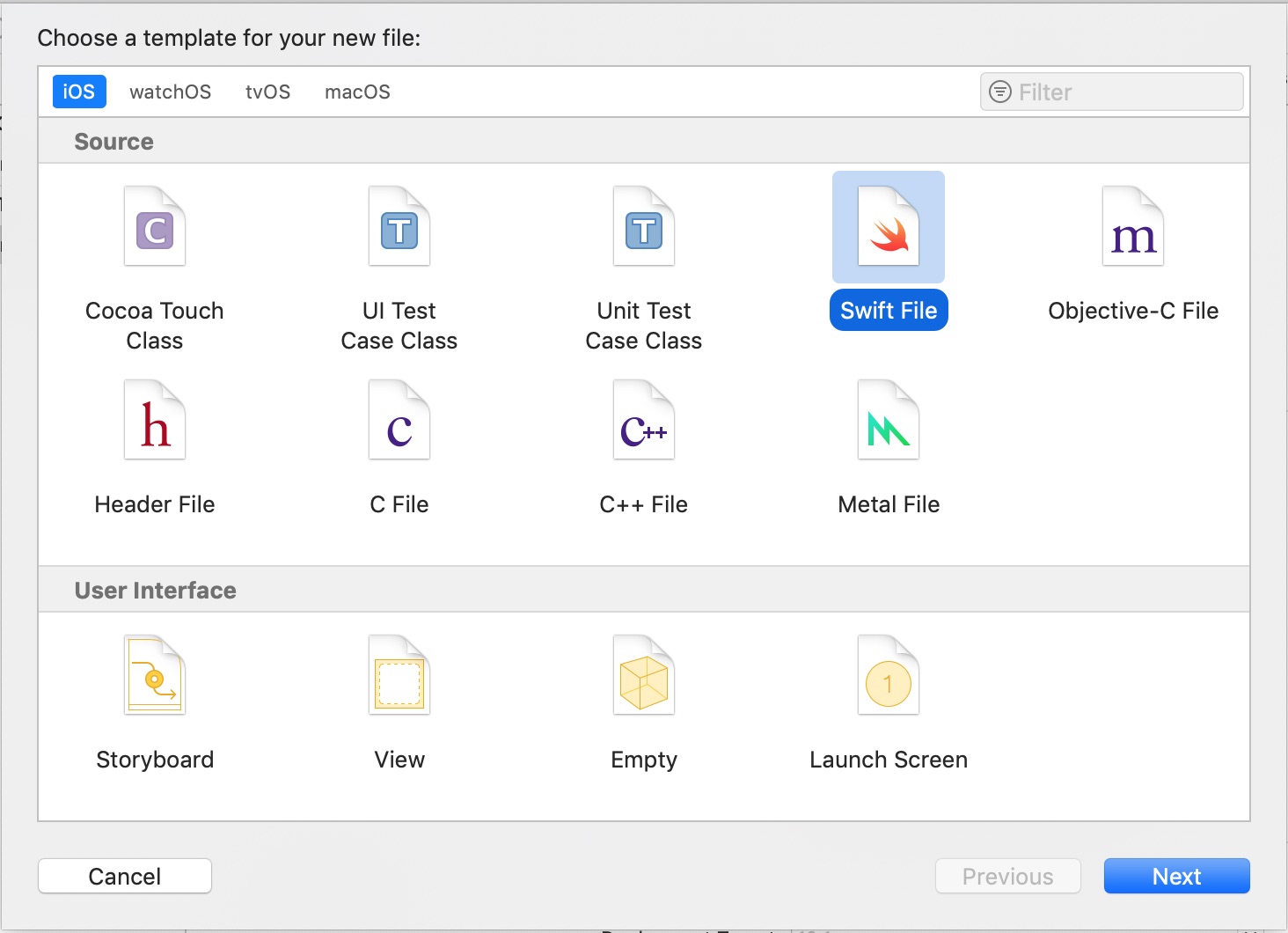
import UIKit
extension UITextView {
func addDoneButton(title: String, target: Any, selector: Selector) {
let toolBar = UIToolbar(frame: CGRect(x: 0.0,
y: 0.0,
width: UIScreen.main.bounds.size.width,
height: 44.0))//1
let flexible = UIBarButtonItem(barButtonSystemItem: .flexibleSpace, target: nil, action: nil)//2
let barButton = UIBarButtonItem(title: title, style: .plain, target: target, action: selector)//3
toolBar.setItems([flexible, barButton], animated: false)//4
self.inputAccessoryView = toolBar//5
}
}
UIToolbar2: Create a
UIBarButtonItem of type flexibleSpace3: Create
UIBarButtonItem using parameter title, target and action4: Assign this two
UIBarButtonItem to toolBar5: Set this toolBar as
inputAccessoryView to the UITextViewMove to ViewController class
Now let’s add a Done button using the above extension class. Make below changes in your ViewController class.class ViewController: UIViewController {
@IBOutlet weak var myTextView: UITextView!
override func viewDidLoad() {
super.viewDidLoad()
// 1
self.myTextView.addDoneButton(title: "Done", target: self, selector: #selector(tapDone(sender:)))
}
// 2
@objc func tapDone(sender: Any) {
self.view.endEditing(true)
}
}
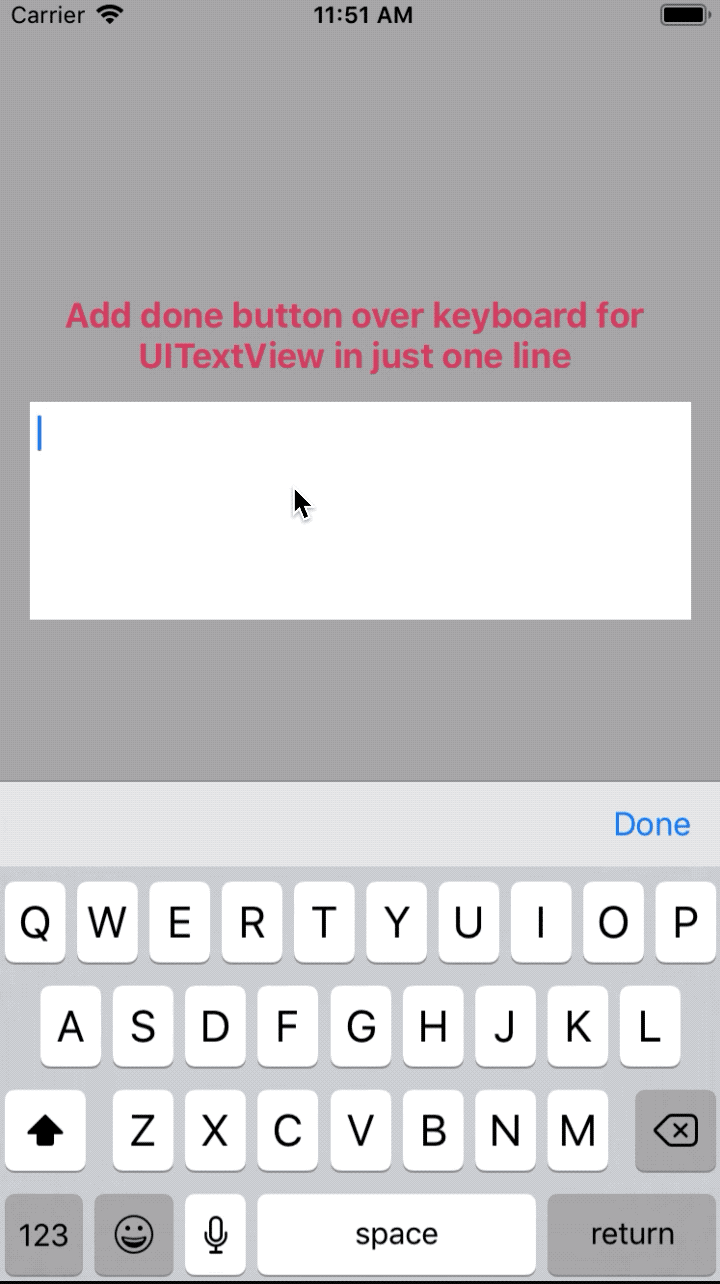
Thank you!